Windows
Dorico provides a project window and floating windows.
Project window
You can open multiple project windows for the same or for different projects. The project window consists of several areas.
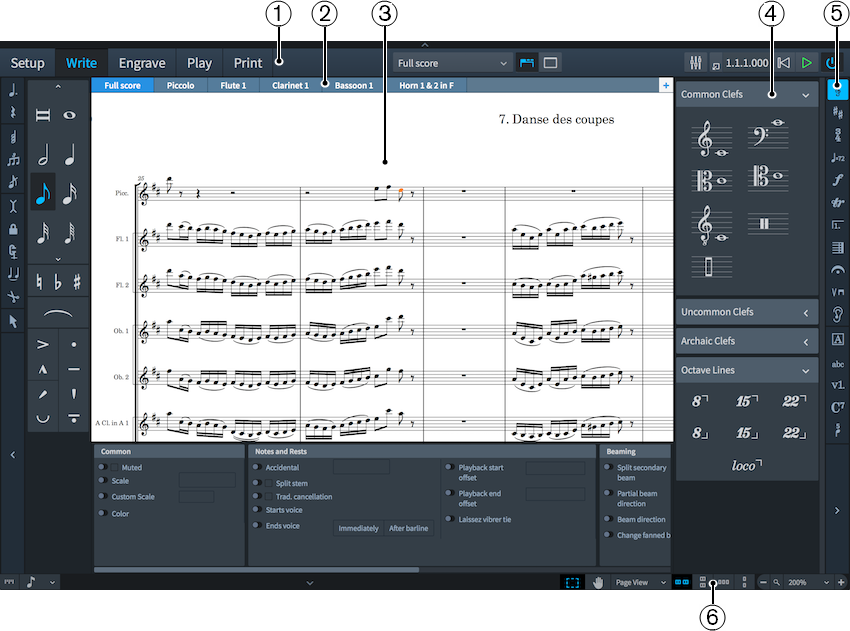
Figure: Project window
-
Toolbar
Allows you to access the modes, the workspace options, the Mixer, and the basic transport options.
-
Tab bar
Shows the tabs that are open in Setup, Write, and Engrave mode. If you split the music area and open several tabs, tab groups are shown.
-
Project start area/Music area/Event display/Print preview area
When you set up a new empty project, this area in Setup, Write, and Engrave mode shows the project start area that allows you to add your first players. Once you have added a player or an ensemble, this area becomes the music area that shows the score or parts of the score that you set up, write, edit, and format. In Play mode, this area contains an event display that shows the effects of manipulating the playback of your score. In Print mode, the print preview area shows a preview of how your project is going to be printed onto paper or exported into a graphic file format.
-
Panel
The panels provide notes and notations that you need to create and edit your music.
-
Toolbox
Write mode only: Provides access to various notation items that you can use for your music.
-
Status bar
Allows you to choose a different view and page arrangement of the music area.
Floating windows
Dorico allows you to open floating windows, such as the Mixer and the Transport windows. These can be hidden and shown independently of the mode that is selected in the main window. The following options open floating windows:
- Show Mixer
-

Opens the Mixer window.
- Show Transport Bar
-

Opens the Transport window.